PC Setup
Your PC will be used to
- Configure the Tracelet parameters
- Visualize the position of the vehicle
- Visualize quality metrics of the tracelet
Quick explanation of the software components:
- Easyplan: A Windows app to visualize and record the vehicle tracks on a map
- Grafana: A web-based container to visualize the quality metrics of the tracelet
- Prometheus: A time-series database used to store the quality metrics of the tracelet
- redpanda-connect: A connector to stream the tracelet data to other systems. In our application, it splits the tracelet message into positioning data and quality metrics. Can be used also to publish the data to other systems, e.g. via MQTT.
- io4edge-cli: A command line tool to manage Tracelet parameters and firmware.
Software Installation
We assume you have a Windows 11 PC. Windows 10 may work but has not been tested.
Install the following software:
- Docker Desktop: Follow the installation guide to install Docker Desktop on your PC. Note: Docker desktop requests a fee for larger organizations.
- Optional: git: Follow the installation guide to install git on your PC.
Install the docker composition
If you have git installed, go to an arbitrary directory, where you want the docker composition files to be stored, e.g. c:\work.
c:
cd c:\work
git clone -b rev-0 https://github.com/ci4rail/lyve-demokit.git
cd lyve-demokit
If you don’t have git installed, you can download the zip file of the repository from GitHub and extract it to your desired location. With your browser, to to https://github.com/ci4rail/lyve-demokit, select branch rev-0, then select Code > Download ZIP.
Go into the directory where you have cloned/unzipped the repository and start the docker composition with the following command:
docker-compose up -d
Check if the docker containers are running:
docker compose ps
Should show three running containers:
NAME IMAGE COMMAND SERVICE CREATED STATUS PORTS
lyve-demokit-benthos-1 ci4rail/redpanda-connect-kyt:v1.1.0 "./redpanda-connect-…" benthos 13 seconds ago Up 9 seconds 0.0.0.0:4195->4195/tcp, 0.0.0.0:11001->11001/udp
lyve-demokit-grafana-1 grafana/grafana-enterprise:11.3.1 "/run.sh" grafana 13 seconds ago Up 9 seconds 0.0.0.0:3000->3000/tcp
lyve-demokit-prometheus-1 prom/prometheus:v2.53.5 "/bin/prometheus --c…" prometheus 13 seconds ago Up Less than a second 0.0.0.0:9090->9090/tcp
Check if grafana is running:
- Open your web browser and navigate to
http://localhost:3000. -
Log in with the following credentials:
- Username: lyve-demo
- Password: lyve123
Click on Dashboards->Single Tracelet Details
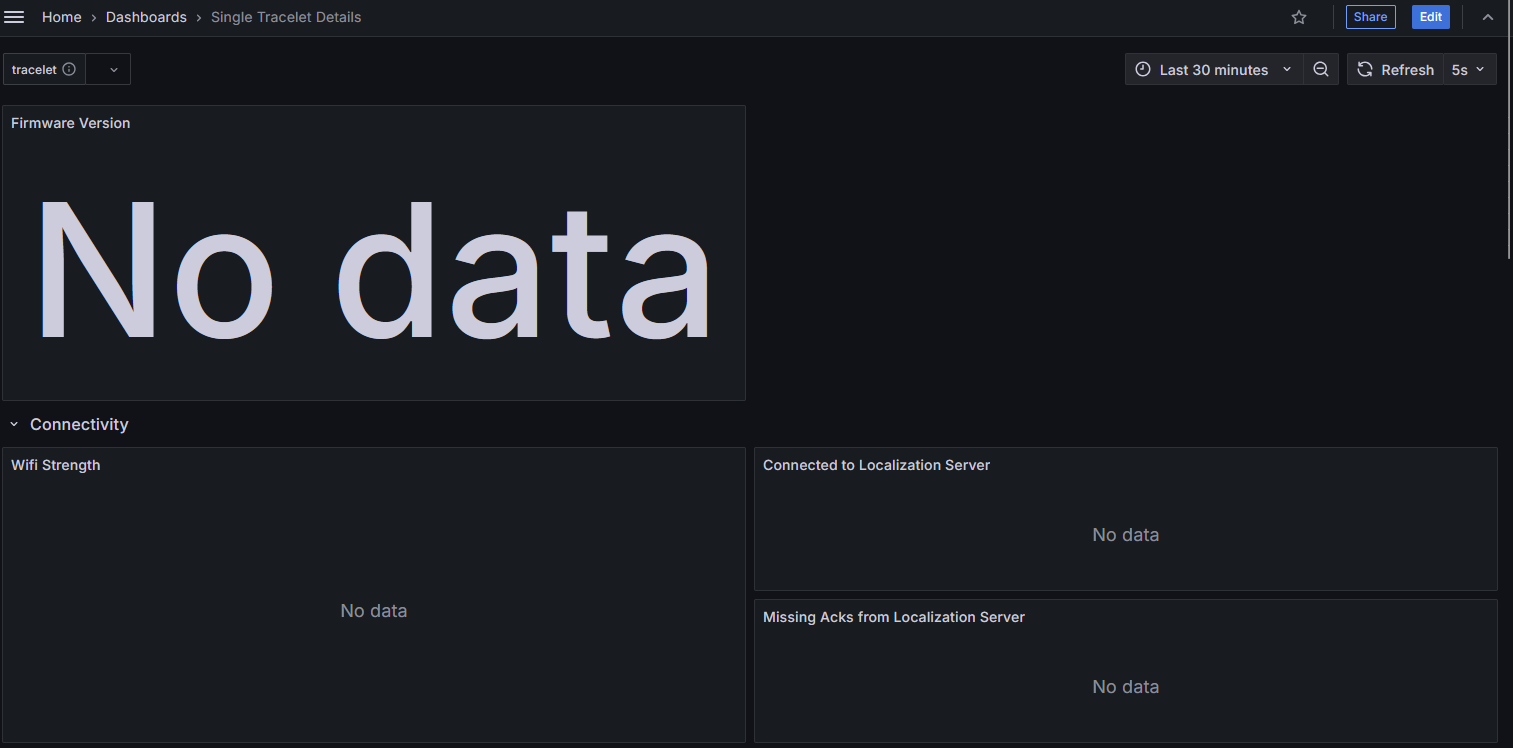
Install Easyplan
Easyplan is available online for download at Pinpoint Cloud. It’s currently accessible only for customers of the LYVE Demo Kit. The credentials to access it will be provided by your LYVE contact.
Install io4edge-cli to configure Tracelet
The io4edge-cli is a command line tool used to configure the parameters of the Tracelet.
Create a directory to store it, for example:
mkdir C:\work\io4edge-cli
Download the Release from github and store it into the folder you’ve created.
Unzip the .zip file into the same folder.
Check if you can execute it
C:\work\io4edge-cli\io4edge-cli.exe --help
